Last updated on January 31st, 2023 at 10:55 am
Congratulations, you managed to get WordPress installed and are ready to publish your first pillar content to the world. Before you do, let’s make one quick tweak that can make a huge difference on your blog. In this tutorial I am going to walk you through step-by-step on how to change your WordPress time zone.
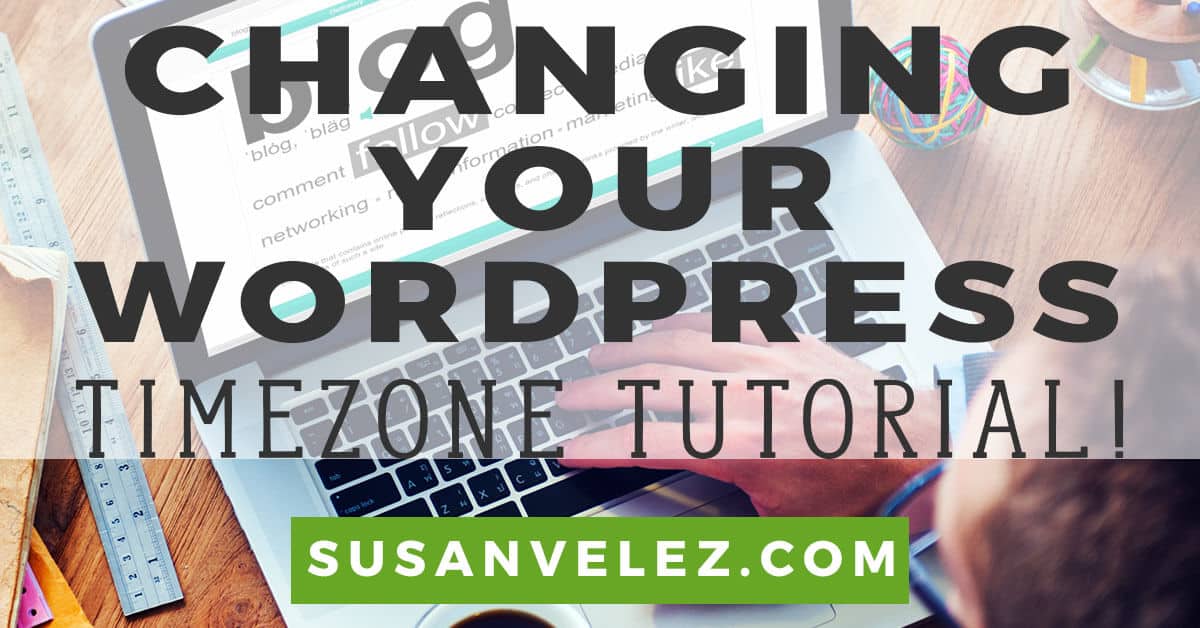
Now you might be thinking, why should I take the time to adjust my WordPress settings? I barely managed to get WordPress installed. Don’t worry, it won’t take long to learn how to change your WordPress time zone.
If you are just getting started with WordPress, you may want to check out my blog post on 6 crucial blog configurations that will ensure you get the most of your blog.
Should You Bother Changing the Time Zone?
I personally know how exciting it can be to start a new blog. You’re ready to start publishing new content to share your experiences, knowledge and expertise with the world.
The last thing you want to do is fiddle with your WordPress settings. After all, it should be set up right out the gate shouldn’t it?
That’s what I used to think as well. I had no clue that I had to take care of things like backups, security, maintenance and so much more.
If you’re a new blogger and do not have the money to invest in outsourcing tasks or hiring a VA, you need to learn what it actually takes to become a blogger. Nope, it doesn’t always have to do with writing content or promotion.
Related: The 35 Most Important Things You Should Do After Installing WordPress
The Importance Of Getting Your WordPress Settings Correct
Blogging takes a lot of work and if you’re brand new to blogging, you’re about to find out how much work it requires. If you’re like me, you’re going to be spending a lot of time writing your content in advance.
Plus it easier to ensure that there is always a fresh supply of content on your blog, even if you don’t have time to write a blog post that week.
Plus if you’re using schedulers like CoSchedule, you’ll need to make sure that your time zone is set up correctly. Otherwise, your blog posts won’t be published on the date and time you set up. If you want to know more about editorial calendar tools, read this.
WordPress Timezone Problem
Most new bloggers think that all they have to do is install WordPress and start writing. Unfortunately, if you’re trying to build a profitable business, there are certain things you have to do to lay the proper foundation for your blog.
If you have no clue what these foundational tasks are, then I highly recommend picking up my JumpStart WordPress for Beginners. You’ll learn about all the tasks that every blogger should take to grow. I only cover the important tasks that you need to grow your blog.
Let’s Get Started…
How To Change Your WordPress Time Zone In 3 Simple Steps
Follow these 4 steps to get your time zone set correctly set up on your WordPress installation. The great thing is that you only have to do this once, then you can continue writing awesome pillar content that your audience will love.
If you’re still new to the platform and still haven’t started your blog, this tutorial will help you set up WordPress on SiteGround.
Watch Over My Shoulder and Learn How to Change Timezone On WordPress
I’ve created a step-by-step tutorial that will show you how easy it is to change your time zone. You can watch it here.
Related: How to Write Your First Blog Post Text Editor Explained
Where Can You Change The Timezone Used by WordPress In The Dashboard?
The process to change the time in WordPress is so easy, after you follow these steps, you’ll NEVER ask this question again. Even if you’re NOT a technical person, you can follow along or watch the video above to set the correct time in WordPress according to wherever you live.
Step #1 Login Into Your WordPress Dashboard
Log into your WordPress dashboard and go to Settings >> General
Scroll down until you see the timezone. As you can see the default time zone on a fresh installation is set up as UTC+0

Step #2 Click On The Change WordPress Timezone Dropdown Arrow
When you first click on the drop down arrow, you’ll see all types of UTC time settings. If you want to find out what the UTC time zone is for the area is in your area, then you can click here.
Here’s another great site that will help you find what your UTC time zone is if you live in the United States.
I live in North Carolina and my UTC offset Standard time is UTC – 5h and my UTC Offset Daylight Savings Time is UTC -4h
So this is how the time zone looks like in my WordPress blog settings.

Step #3 Choose Your UTC Time Zone And Save Your Settings
Go ahead and choose your UTC time zone for your local area. Once you choose your settings, scroll down all the way to the bottom and click on save.
Your settings won’t be saved without clicking on the save button.
Now that your time zone has been updated, you can now start using your schedulers or working directly setting up scheduled blog posts to post automatically.
WordPress Timezone Not Working?
After following all these steps, you should have removed the default WordPress timezone and inputted your correct time. This is important, because it will help you publish your blog posts correctly, especially, if you are scheduling blog posts in advance.
You’ll need to be using your current time if you want to publish the posts at a specific time. While I personally, don’t care what time my posts are published, I know that a lot of people like setting editorial calendars to help them stay on track.
Should You Use A WordPress Timezone Plugin
Honestly, there’s absolutely no reason to use a plugin to set your WordPress user timezone. Unless, you plan on setting a date and time for multiple timezones, then you can check out the DT World Clock Plugin.
The free version allows you to display 4 different clocks using short code. You can use the short code in both posts and pages.
For most people, this plugin is NOT necessary. If you’re running a normal blog or an affiliate website, you don’t need to display the time on each and every page. Just changing the timezone WordPress settings in the admin page are enough.
Remember, the more plugins you add to your blog, the slower it causes it to load. NEVER use a plugin for one-time tasks that you can do in just 5 minutes.
Questions Answered About Incorrect Time Zone Settings On WordPress
Q. Do I have to change my UTC time zone when daylight savings or (spring forward/fall back) time zone changes?
A. I personally never change my time zone during the spring forward/fall back time zone changes. Once I set up my WordPress settings at the very beginning, I never touch them again. (Well, I’ve changed my tagline more than once)
Q. When I published my first blog post, I had the incorrect time zone set up. How will changing my time zone affect my already published blog posts?
A. It won’t affect your published blog posts. They will still remain published. However, if you have blog posts queued up in your WordPress editorial calendar, the time zone change will affect the publishing time.
Q. Is it possible to change the time zone in a WordPress plugin?
A. Personally, I’ve never done it, however, I’m sure there are plenty of tutorials online that will walk you through the process. Here’s a link where you can start.
Q. How can I learn more about WordPress, without spending a lot?
A. Here are some great reads on Amazon that will help you learn more on WordPress on your own, without investing a lot of money. I personally haven’t read any of them, so you will want to read the reviews. I learned what I know by reading and studying on my own.
Q. Do I need a WordPress timezone plugin to make these changes?
A. No you can easily set change the timezone by following the step-by-step instructions above or watching the video.
Q. What if I set the wrong time can I change it later?
A. Yes, you can always go back into your settings and make the change it. If you’re not sure if you have the correct settings then pay attention to when your scheduled blog posts are being published. Are they going live when you wanted them to? If not there’s a very good chance that the WordPress UTC time is wrong.
A. Is the default time zone setting correct?
Q. No, just like WordPress is not SEO friendly right out of the gate, the default settings need to be changed according to where you live and how you want them set up.
Final Take Away
As a blogger you’re going to be writing a lot. Depending on your blogging schedule, you’re going to want to post fresh content at least 1-2 times per week. (I currently post 2x per week on my blog)
Your WordPress editorial calendar is going to be a huge lifesaver for your blog. Start writing pillar posts and scheduling them inside of your WordPress blog.
This may not seem like an important thing to take care of. While it’s not life or death and you can still grow your blog, but the truth is that you need to take care of these little tasks from day one.
Related: How I Create My Pinterest Images For Social Warfare Plugin
This will make it easier to ensure that you always have a fresh blog post going live on your blog every week. Once your time zone settings are set up correctly, you won’t have to worry about your blog posts being accidentally published on an incorrect day or time.
Hand Picked Articles For You
- Tutorial On Starting A Blog On SiteGround
- WordPress Maintenance Tasks
- Is Social Warfare the right plugin for you?
Hopefully, you found this short step-by-step tutorial helpful and easy to follow along with. Were you able to change your WordPress timezone setting? Let me know below by letting me if you changed it or if you already knew how to do it before reading this blog post.


Hey Susan,
For beginners, the concept of setting the time zone can be freaking hard. People don’t even understand its need.
Publishing your post will depend on the time zone you’re in. Just the simple use of the WordPress dashboard and everything is so easy.
Glad you pointed it out.
~Ravi
Hi Susan,
This tutorial helps heaps for someone like me. Between all my traveling I need to keep things current. I usually do not schedule posts – just write and save as draft, before publishing – but it helps to have my time settings correct since I change time zones like most folks change their minds. Thanks for sharing 🙂
Ryan
Hi, Susan.
I didn’t know about the UTC, thanks for that link.
I normally find my Time Zone with the closest city and state.
Is there a difference between using the UTC and using ex. Los Angeles, CA?
Hi Ravi,
You’re definitely right, changing the time zone is easy.
Thanks for taking the time to stop by and comment, have a great day 🙂
Susan
Hey Ryan,
Glad to hear that my tutorial helped you out. I can’t believe that you don’t schedule posts, especially, with all the guest posts that you write.
Thanks for taking the time to stop by and comment, have a great day 🙂
Susan
Hi Sara,
Glad that I helped out with the tutorial. As for the UTC, I really don’t know that much about it (besides reading the website). Like you I usually just choose the city next to mine.
That seems to work for me and I can see that it works for you.
Thanks for taking the time to stop by and comment, have a great day 🙂
Susan
Hi Susan,
When I set up my WordPress blog I was a wreck – I was so new to the online world that I didn’t know there were tutorials on YouTube to show us how to do this. LOL 🙂
It felt like forever but I got my settings configured. 🙂
This is going to help new bloggers with their set up. Setting up a blog is fun but when you hit a snag and you don’t know what to do, it can be overwhelming – even with settings like the time zone. It may sound minor to some but it makes a difference in how our content is reached.
Great tutorial Susan! Passing this one along for sure!
Happy Wednesday!
Cori
Hi Cori,
Like you, my first time with WordPress was a wreck. However, we eventually figured it out, didn’t we 🙂
Thanks for the comment and I hope you’re having a great week.
Susan
I had my website for years before I changed my time zone. Then, when I finally did it, I was so confused by the UTC timezone. I’m definitely sharing this. I know a lot of people will find this post helpful!
Hi Tiffany,
I used to be confused by the UTC timezone issue when I first started.
Appreciate you sharing it, thanks a lot.
Have a great day 🙂
Susan