Last updated on August 1st, 2018 at 06:22 pm
So you want a piece of the Internet pie dream?
You want to become an affiliate marketer in hopes of making an income online. If you’re using the Genesis theme, this tutorial will walk you through step-by-step on how to add an affiliate disclaimer to Genesis.
If you’re using the Genesis theme, this tutorial will walk you through step-by-step on how to add an affiliate disclaimer to Genesis.

I am NOT a PHP developer, however, I am knowledgable enough to do some things on my own. Thanks to the Internet I am usually able to find the code I need to help me get things done.
So if you’ve been wanting to learn how to add an affiliate disclaimer in Genesis, you’re in the right place.
By the time you’re done reading this blog post, you’ll have an affiliate disclaimer on your blog.
Let’s get started…
How to Add An Affiliate Disclaimer to Genesis Via A Widget
When I first started my blog, I added my affiliate disclaimer at the very bottom of my blog posts. However, I wasn’t happy with it.
I’ve changed the layout of my blog posts and my affiliate disclaimer no longer fits at the bottom of the page.
If you look at my blog posts, you’ll notice that I use the Thrive Leads op-tin box at the bottom of all my posts.
I’ve also added an image that links to my limited WordPress services.
So after spending some time browsing other sites, I saw some blogs that had their affiliate disclaimer at the very top of their blog post headings. In case you don’t know what I’m talking about, you’ll notice that my affiliate disclaimer now sits at the very top of my blog post heading.
In case you don’t know what I’m talking about, you’ll notice that my affiliate disclaimer now sits at the very top of my blog post heading.
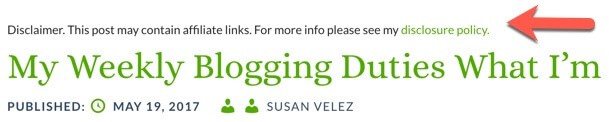
I searched high and low trying to figure out how to make these changes. As you know, I love customizing my own blog, because it helps me learn and saves me money.
I thought I would share how I did this as well as where I found the code. Hopefully, this helps someone who has been wanting to learn how to add an affiliate disclaimer to Genesis.
Hopefully, this helps someone who has been wanting to learn how to add an affiliate disclaimer to Genesis.
Watch Over My Shoulder
If you would rather watch me do this step-by-step in a video tutorial, you can watch the video below. Let’s get your affiliate disclaimer set up on Genesis so you can start adding affiliate links to your blog.
Every Affiliate Marketer Needs An Affiliate Disclaimer
If you’re an affiliate marketer, you’re going to need an affiliate disclaimer. This tutorial isn’t going to cover how to write one.
Unfortunately, we are just going to be learning how to add an affiliate disclaimer to Genesis.
This article discusses what the Federal Trade Commission (FTC) has to say about affiliate marketing, you can read it here. I recommend reading it as it’s important to have a disclaimer on your blog.
How I Setup The Affiliate Disclaimer On Genesis
We won’t be using any type of plugin to make this change. I personally think it’s better to dig into the code to make these one-time changes.
You only have to do it once and you won’t have to worry about adding another plugin to your blog.
Head on over to this site to grab the code that we’ll be using. This is the same code that I’m using on my blog.
Add the Widget Area
The Cre8tive Diva provides us with the code that we’ll be using to create the new affiliate disclaimer widget. Scroll down on her site till you see the “Add the Widget” headline. You’ll see some code on here site.

Click on the view raw link and grab that code.
Access Your WordPress Files Via FTP
Access up your WordPress files via your FTP client, I love using Transmit. If you’re on a PC, you can use something simple like Filezilla.
Access your WordPress files and go to
public_html >> your domain >> WP content >> themes >> Genesis child theme >> functions.php
If you don’t feel comfortable making these changes to your live site, you may want to consider using a site that is set up on your local host. I use Desktop Server to setup a WordPress practice site.
Open Up Your Functions File
Now that you have your functions file open, it’s time to paste the code from Cre8tive Diva’s site.

Save your functions file and upload it back to your server.
Log Into Your Blog
Now you’ll need to log back into your Genesis blog. Go to appearance >> widgets
You should now see a brand new widget that is called Affiliate Disclaimer.
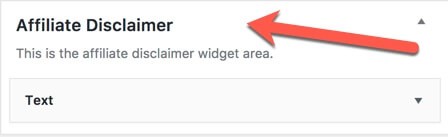
Now it’s time to add a text widget and add the content you want your link to say. Here is a great tutorial that will walk you through on how to work with the Genesis text widget.
What Should My Link Say?
The great thing is that it’s your blog, you can have your affiliate disclosure link say anything you want. If you’ll take a look at mine, it just says:
The main thing is that you want people to know that your blog has affiliate links. You don’t have to be perfect and the great news is that you can always go back into the widget and change the wording of the text.
Final Take Away
If you’re monetizing your blog and using affiliate marketing as a monetization method, you need to have an affiliate disclaimer.
Once you add it to the widget, the disclaimer gets added to all your blog posts. Which means that you won’t have to worry about accidentally forgetting it.
If you take a look at my blog, you’ll notice that the affiliate disclaimer is at the top of all my posts.
I don’t care if the post has affiliate links or not. I just want it at the top of my blog, this ensures that I’ll never forget adding it.
Hand Picked Articles for You
- Edit WordPress Footer Credits On Your Genesis Child Theme
- Tutorial On How To Set Up The Genesis Author Box
- Modify Not Found Page On Genesis
Hopefully, this helped you learn how to add an affiliate disclaimer to Genesis. Now you can continue writing your blog posts and adding affiliate links, without worrying about manually adding the disclaimer.
How do you add the affiliate disclaimer to your blog posts? Do you add it manually every time you write a new post? Are you using a plugin? Let me know in the comments below.
Genesis Quick Links
Once you become a Genesis user, it’s important to know how to find the help you need quickly. I’ve put together this list to help you find everything you need quickly.
A Beginner’s Guide: This guide will help you learn the ins and outs of using the Genesis framework. The best part is that it’s free.
Child Themes: Take your time and browse all the available child themes you can choose from. If you’re buying an individual theme, you won’t get access to all their themes.
StudioPress Pro Plus All-Theme Package: You understand that your blog is your business. It’s important for you to have access to over 90 child themes you can use in your business without paying another penny.
Genesis Features: Read through all the features before you make a buying decision. There’s nothing wrong with taking your time to do some research before you make a buying decision.
Visual Hooks Guide: Visually see the hooks in your Genesis theme. (this is for the advanced users or people who want to get more indepth with Genesis)
Genesis Specific Plugins: Created by StudioPress specifically for Genesis. I have used Genesis Simple edits (need to know how to work with plugins)
StudioPress Sites: Use this to get free migration to their managed WordPress hosting.
StudioPress Forums: Need help with a specific child them? Don’t hesitate to ask for help in the forums. I’ve used the forums to get answers to several of my questions.
Become a StudioPress affiliate: Love Genesis so much, make money any time someone uses your link to purchase Genesis.

Hi Susan,
Thanks for sharing. I’m not using Genesis Theme but I will someday try it out in any of my client’s site.
Keep it up.
Emenike
Well done Susan. I have a little disclaimer in my footer and also, I link to a disclosure page. Gotta have it to cover yourself. I also added a general snippet about my links possibly leading to profits. Just a smart general disclosure that I learned about from Zac Johnson.
Hello Susan,
Transparency is a good business practice and it works great especially for bloggers. Affiliate disclosures helps to build trust among your users and increase transparency. Genesis is really a good framework and some users find it complicated to manage it. This tutorial will help them to add affiliate disclosure to their blog. You really have a great knowledge in WordPress and Genesis framework. Keep spreading your knowledge.
Have a great day 🙂
Vishwajeet
Hello Susan,
Great tips over here 🙂
I am not being much of an affiliate. So this is entirely new aspects for me over here.
I have got some key points affiliate disclaimer and things are pop up into my head.
I am bookmarking these tips so that I can go through this deep in this weekend.
Thanks for the share.
Have a great Weekend.
Shantanu.
Hi Emenike,
Thanks for taking the time to stop by, hopefully, it won’t be hard to follow along when you do set up your client’s site.
Have a great one 🙂
Susan
Hi Ryan,
I agree, we have to keep ourselves covered. I haven’t noticed your general disclosure you learn about from Zac Johnson, I’ll have to check it out.
Thanks for taking the time to stop by, have a great one 🙂
Susan
Hi Vishwajeet,
I agree that disclosing your affiliate links help build trust. When I am researching a product, I won’t buy from an affiliate that is just trying to sneak a link in.
I’d rather buy from someone who is honest and shows me something about the product.
Thanks for taking the time to stop by and comment, have a great day 🙂
Susan
Hi Shantanu,
Thanks for stopping by and let me know if you have any questions if you do decide to get started as an affiliate.
I’ll help you out as best as I can 🙂
Thanks so much for your support Shantanu, I really appreciate you.
Have a great weekend 🙂
Susan
Thank you for creating this kind of articles which is so helpful.
I am getting some problem but now it’s Awesome.
Keep going.
Hi Hossen,
Thanks for stopping by, feel free to have a look around.
Have a great day 🙂
Susan
Susan, thanks for sharing! I like my disclosure at the top too… What tips do you have to style it? I do recommend reading up on disclosure, because FTC want the disclosure before links. So after or in footer does not work since reader may not scroll to the bottom.
Hey Haley,
Thanks for the heads-up, I didn’t know about the requirement to add the disclosure before the links. I’ll be sure to read up on that.
Thanks for taking the time to stop by and comment, have a great day 🙂
Susan
This post answered exactly what I was looking for. I was able to add this to our site in minutes. Just wanted to say thanks for teaching it so clearly.
Hi Phil,
Glad that you found the post helpful and you were able to add your affiliate disclaimer.
Thanks for taking the time to stop by and comment.
Have a great day 🙂
Susan