Last updated on August 1st, 2018 at 06:19 pm
If you’re using WordPress, then you’re bound to get locked out of your blog at one point or another.
Maybe you’ll forget your username? Maybe you use a password generator to set your password and you don’t even know it?

I use Roboform for all my passwords. My password is like 20 characters long or longer. I couldn’t even begin to tell you what it is.
So if I ever get locked out of WordPress, you can bet that I’ll know the steps to get back in.
I know what you’re thinking, you could just click on the forgot password link on your login page.
That will work if you remember which email you used when you installed WordPress. The method that I am going to show you, will work for anyone, regardless of whether you know your email or not.
[clickToTweet tweet=”Manage Your Own WordPress Blog #WordPress #FreeTraining @SusanVelez.com” quote=”Manage Your Own WordPress Blog #WordPress #FreeTraining @SusanVelez.com” theme=”style4″]
I had a client come to me the other day, they got locked out of their WordPress blog and they were panicking. They had no clue how to get back into their blog and they thought they were going to have to start over.
Of course, I charged them. It’s no different than hiring a plumber to come out only to realize that you just needed a little bolt to fix the toilet. He’s still going to hand over a bill that you have to pay.
He’s still going to hand over a bill that you have to pay.
Over the Shoulder Tutorial
If you’re a visual learner like I am then watch as I show you how to get back into WordPress in the video. I’ll walk you through the entire process so you’ll know exactly what to do.
Of course, if you’d rather follow along with my screenshot tutorial, I’ve got you covered there as well 🙂
Steps to Take When You’re Locked Out Of WordPress
Knowing this little WordPress hack will ensure that you can always use the back door system to get back in. If you’re brand new to WordPress, I’ve got you covered if you’re still trying to learn how to install WordPress.
Step 1: Log into Your Hosting Account cPanel
If your hosting account has cPanel, which most of them do. You’ll want to log into your cPanel dashboard and head on over to phpMyadmin. Click on that icon and you’ll see your WordPress database.
Click on that icon and you’ll see your WordPress database. Here’s a great beginners guide to getting familiar with the database.

Step 2: Choose Your Blog’s Database
If you’ve never been inside of your WordPress database, you might be a little scared to mess with it. Hopefully, you’ve created a backup, just in case anything happens.
Related: WordPress Backup Buddy Step By Step
You might have to click on the expand collapse button to see all your tables. Once they’ve expanded, you’re looking for the one that says wp_users. If you’ve changed your wp_prefix table it won’t say wp_
However, you’re looking for the user’s table. It will look something like this.

Click on it and you’ll see the username that you created when you first installed WordPress.
Step 3: Edit the Users Table
We are going to click on the edit button on the pencil. Once you click on edit we’ll enter a new password of our choosing.
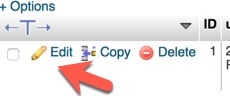
So go ahead and click on edit.
Step 4: Look for user_pass Drop Down Box
Okay, now we are going to click on the drop down box and scroll down until we see MD5. You’ll find the MD5 under the user_pass now go to the drop down arrow under the function column.

Choose that and then move your cursor to the text box beside the MD5 drop down. The column is called Value.
Step 5: Enter your new password in the Text Box
I recommend entering something extremely easy that you can remember.
Don’t worry, once you’re back in your dashboard, you can then change your password with your password generator.
Once you’ve entered a simple password, like CAT or DOG, click on Go at the very bottom.

Now you’ll see that one row has been affected.

Step 6: Now You Can Log Back In
Now you can log back into your WordPress blog and continue writing awesome content to schedule to your WordPress editorial calendar.
Don’t forget to change your password to something more secure before logging out and calling it quits.
Final Take Away
As a DIY WordPress blogger, it’s important to know how to find your way around WordPress. While we don’t ever want to get locked out of our blogs. Unfortunately, it happens sometimes.
The great thing is that you now know how to get back into your WordPress blog.
You won’t have to worry about starting over or hiring someone to let you back into your own WordPress blog.
Hand Picked Articles for You
- Moving WordPress from One Host To Another
- How to Login To WordPress
- Navigating The WordPress Dashboard
Have you ever gotten locked out of WordPress? If so what steps did you take to get back in? How long did it take you to get back in?


Very helpful information Susan! I have gone to my cpanel but never as far as you mentioned. Your visuals are excellent and I’ll be checking mine out for “when or if” I got locked out. Thanks for sharing such valuable info!
Hi Martha,
Glad that you found this information helpful. Hopefully you won’t ever get locked out, but if you do hopefully my tutorial will help you get back in.
Thanks for taking the time to stop by and comment, have a great day 🙂
Susan
Hi Susan,
It’s been a while.
Great and awesome wordpress tutorials as always.
The only time I got locked out of my wordpress was when I was with the old Host.
In my case the web host was the issue and not password because I get redirected to a 404 page when logging to the wp-admin page.
Had to change host. Since then it stopped.
I’m very well familiar with the PhpMyAdmin and would for sure be using this tutorial when next I get locked out of Wp dashboard.
Have a great day Susan!
Hi Prosper,
It has been a while, thanks for taking the time to stop by and say hi.
Glad to hear that you were able to get back into your WordPress site.
It can be scary when you get locked out and you don’t know how to get back in. It’s nice to know that there’s a work around using PHPMyAdmin.
Thanks for taking the time to stop by and comment.
Hope you have a great weekend 🙂
Susan
Hi Susan
It could feel disheartening when you get “this is an incorrect password for the username” or something familiar to that. I can relate to the fast pump of blood that rises from that individual because one of my clients who I helped set up a blog had the same issue.
When I discovered that the older password isn’t working again I didn’t panic. The simple question I asked was: what does the person who hijacked this PW get to do with this new blog? Like, it was really funny. As you’ve stated in this tutorial, I followed the process, he got the account back.
I believe someone, one day gonna pop the question of getting locked out on their blog in the search engine and this post’s gonna come up. It will allow the user correct the error while he stays happy running his blog again. Thanks for finding time to put up this post, Susan 🙂
Enjoy the weekend 😀
Hi Prince,
Yeah, it’s easy to panic if you can’t get back into your blog. Especially, if you don’t remember the email that you used to set up the blog in the first place.
I’m so glad to hear that you were able to get your client back into their site.
Thanks for taking the time to stop by and comment, I hope you have a great weekend as well 🙂
Susan
Very useful information Susan, it really helps me because there sometime i forget my password of wordpress and after that i am getting panic but now i am know the way how to getting out from that problem.Thanks sir
Hello Susan,
Great informative post over here 🙂
This is one of the most faced problems by almost every bloggers, specially the new bies who just entered into this profession.
They complain that they have been automatically locked out of their wordpress web site and they can access their account.
This happens with me too, when I started my carrier of. In fact several times my own wordpress locked me out and I cant
access my account. This was one of the most panic situation I ever felt in my life.
Luckily my friends did get it back for me but its better to know the things which can be done when we are stuck.
This step by step tutorial is very important for those who face this situation often.
Thanks for the share.
Shantanu.
Hi Umang,
Glad you enjoyed the post, now you’ll know how to get back into your blog if you ever forget your password and email.
Thanks for taking the time to stop by and comment.
Have a great day 🙂
Susan
Hi Shantanu,
I’ve done it before too 🙂 I think we all do it at one point or another. We forget the email we signed up with and we can’t remember or password.
It’s easy to do. I don’t do it anymore because I’m using a password manager. But then I couldn’t remember my password without it as it’s an extremely long one for security purposes.
Thanks for taking the time to stop by and comment.
Hope you enjoy your weekend 🙂
Susan
Wow, Susan. Very smart and detailed tutorial. I almost thought of this but since am not use to operating with my phpadmin I could not think directly. But nevertheless, you did a great job here. It happens to me sometime ago when I was using comment box, login and message reCaptcha by bestwebsoft. I almost got logged out of my blog not until I played with my cPanel. Had I known this steps it could have been more faster but I made a change of name to the plugin that got me worried. Thanks and have a nice day dear
Hi Susan,
I have been using the WordPress from last four years and I was knowing this part. But the best thing is that you post is excellent and for sure it will be a great help for the newbies.
Thanks for sharing.
Hi Matthew,
Not many new bloggers know the backdoor trick. (at least I didn’t when I first got started)
Glad to hear that you didn’t get locked out.
Thanks for taking the time to stop by and comment, have a great day 🙂
Susan
Hi Robin,
So glad that you found this post helpful.
Thanks for taking the time to stop by and comment, have a great day 🙂
Susan
Hi, These are amazing informative articles. I really like visiting your blog on daily basis. Please keep writing.
Thanks,
Sara
Hi Sara,
Glad to hear that you like my articles. I appreciate you taking the time to stop by and visit.
Feel free to have a look around as I have more tutorials and tips that will help you out.
Have a great day 🙂
Susan
Hi Susan,
Thanks for sharing this with us – the video and the step by step tutorial are awesome! Thank goodness I haven’t gotten locked out of WordPress – but I’m going to hang on to this one because you never know. 🙂
Passing this one along for sure. Have a great week!
Cori
Hi Cori,
Glad that you liked my step-by-step tutorial.
Thanks for taking the time to stop by and comment. Oh and I appreciate you passing it along!
Have a great day 🙂
Susan